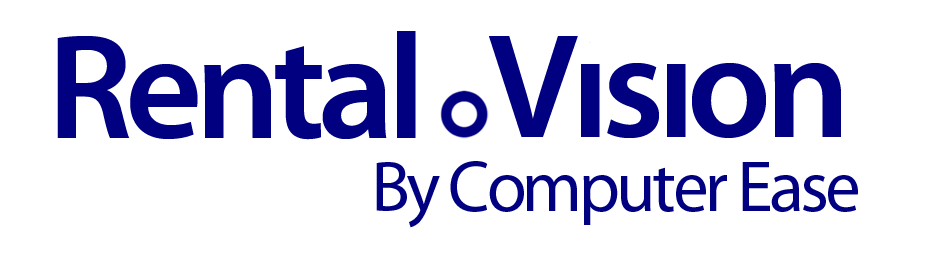Contract Detail – Pickup Tab
 The delivery tab is where you enter information about a pickup.
The delivery tab is where you enter information about a pickup.
[hozbreak]
Schedule Pickup
To Schedule a pickup, press the Schedule button and enter the fields below:
Scheduled date and time. It is understood that at the time that you schedule the pickup that you may not know the exact pickup times. Enter the latest date and time that the pickup could be performed. Rental Equipment for purposes of availability may be set to consider the pickup dates and not the contract dates. You can perfect this as the actual pickup gets closer.
Zone. If you you are using zone pricing, Enter the zone for this pickup.
Units. If you are using zone pricing, Enter the units for this pickup.
Charge. Enter the amount of the pickup. These charges will also be reflected in the totals area of the contract.
Special Instructions. Enter any special instructions for the pickup.
Depending upon the configuration of the system, you may have additional pickup options available where you can specify contact information and driver notes
Contact. Select a contact from the list of contacts for this customer. Use the New Contact icon to create a new contact.
Selection. Select the primary contact phone number
Driver Notes. Add any driver notes.
When the system is configured for the extended pickup information it will produce Pickup Notes that can be used as a Rental Return and provide a complete set of information about the pickup.
[hozbreak]
Start Pickup
Press the Start button to start the pickup process.
Depending upon how your system is configured, pressing this button will stop the clock on the rental and the customer will not be charged for time after the pickup has started.
[hozbreak]
Complete Pickup
To indicate that a pickup is complete, press the Complete button
Completed Date and Time. Enter the date and time the pickup was completed.
Odometer Out: Enter the odometer readings when the pickup vehicle started the pickup.
Odometer In: Enter the odometer reading when the pickup was completed
Driver. Enter the name of the driver
To remove a pickup record, press the Remove button.
[hozbreak]
Related Topics
[hozbreak]